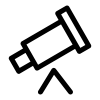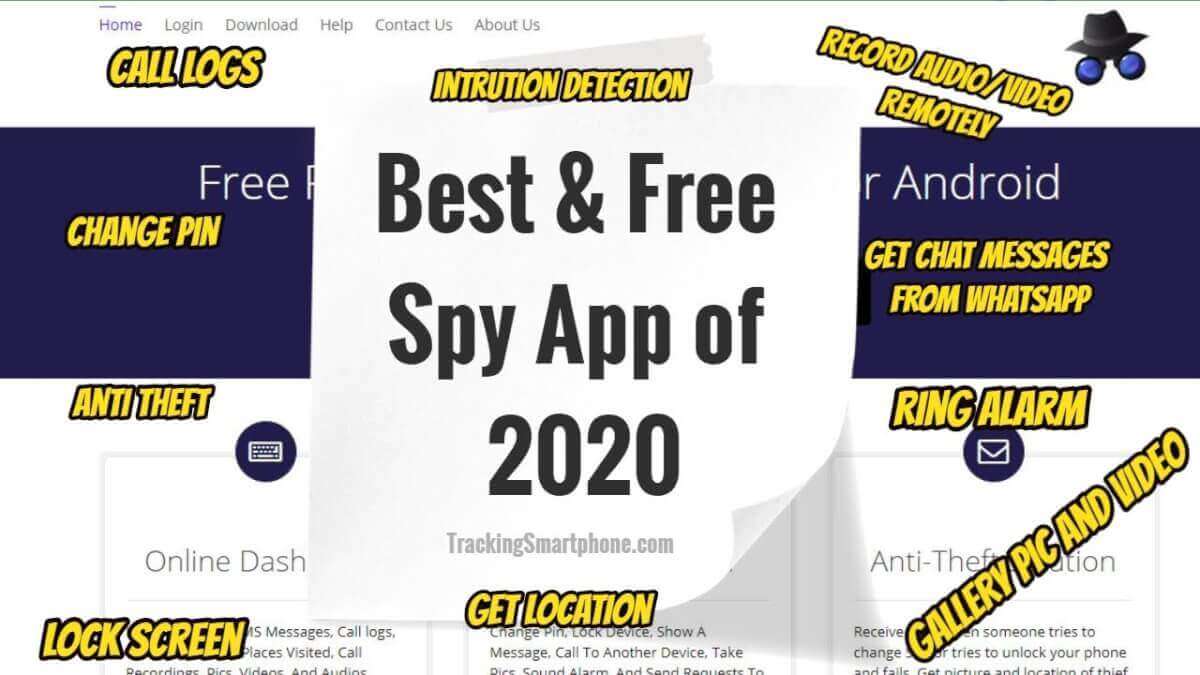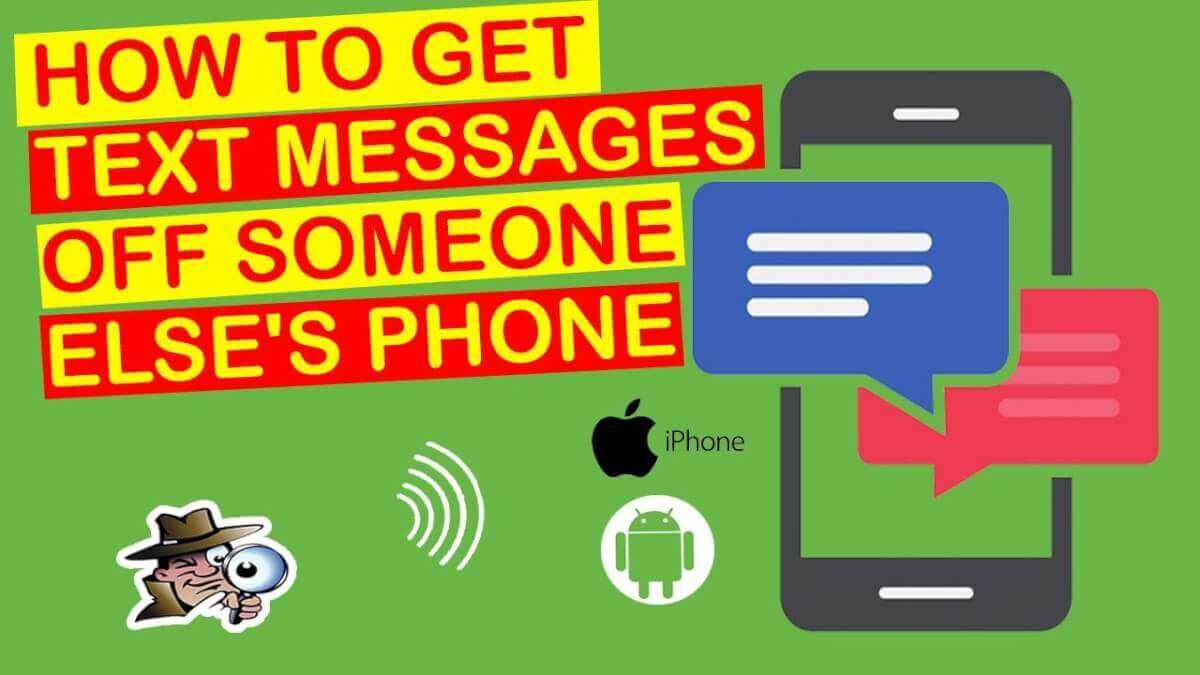Worry about your kids downloading unhealthy apps? Worry about your boyfriend is hooking up with other women on dating apps? Worry about your employees installing illegal apps on corporate phones? No need to worry now since the monitoring function in TTSPY app can help you solve these problems.
By using Software di monitoraggio TTSPY, you can clearly see what types of apps are installed on the target phone and the details of the target’s use of those apps, which include information exchange, screen operation and password. Below we will divide these functions into four parts and explain them in detail:
Indice dei contenuti
Part 1: Installed App Tracking Function
By using the Installed app tracking function, you are able to get a good idea of the general situation of target device’s app installation, and you can know whether the mobile phone system is installed with malicious programs. Besides, you can also be clear about the number of chat messages and other information. During the whole process, the target keep unknowing.
The Installed app tracking function allows you to know what kind of apps your kids have on their phones, whether your employees have installed some spy apps on business phones, and whether your husband has downloaded a dating app,etc.
How to find the feature of the monitor someone’s app usage
There are two entries: the left sidebar and the first column of the green module.
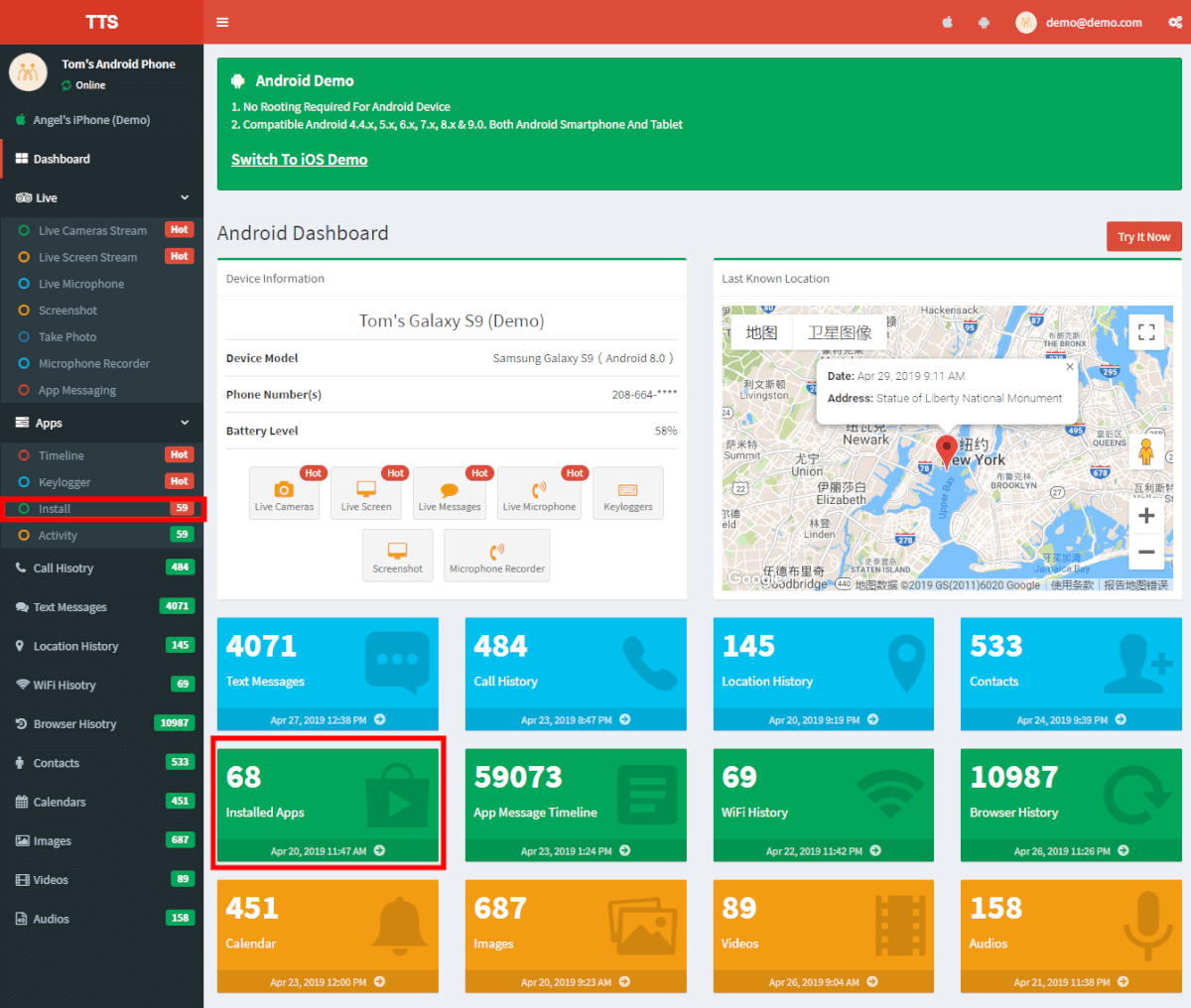
1.Display installed apps
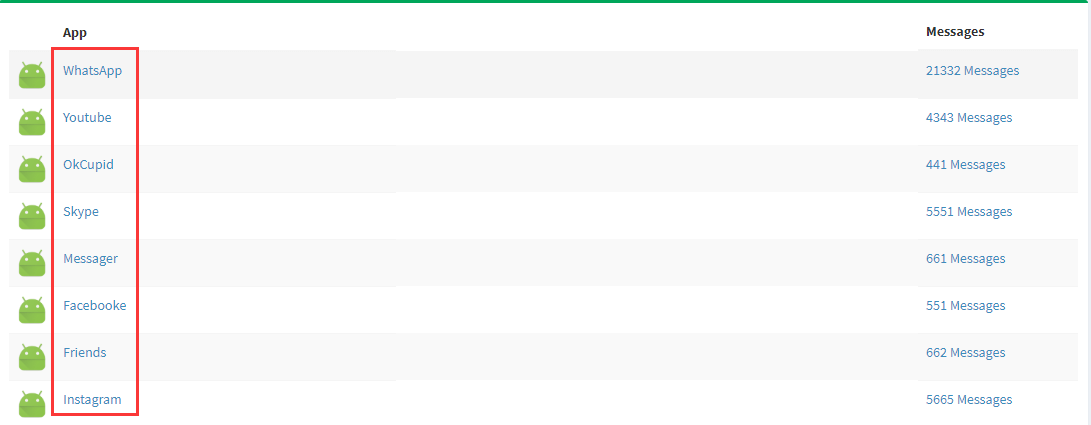
When you click on the green module, you will see a list of all installed apps, which is the fundamental function.
Through this list, you can clearly see what kinds of apps your kids have installed, such as entertainment app, learning app, chat app, etc., so as to better understand your kids’ interests and hobbies.
Through the name in the list, you can check whether your husband has installed dating software or gambling software, timely discovery helping maintain family harmony.
2.Adjustment buttons
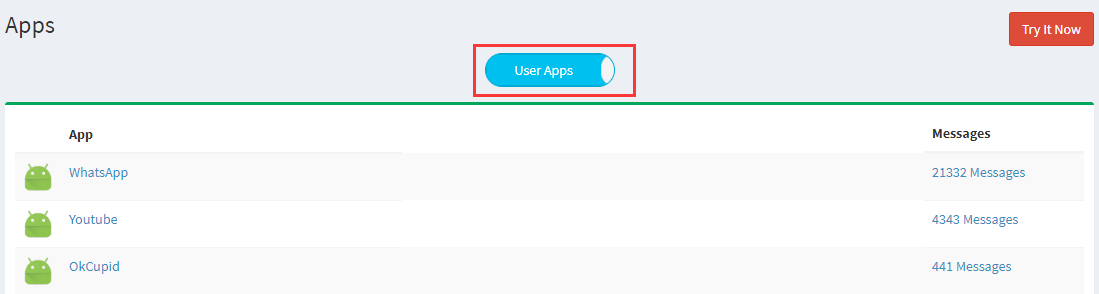
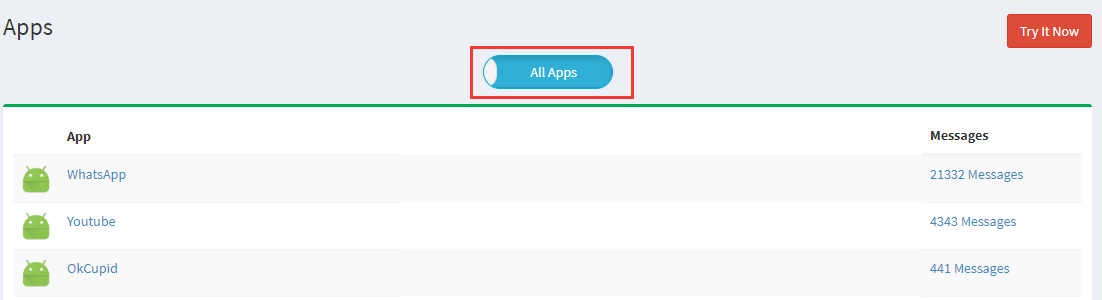
Notice the changes of the buttons in the two figures above. First, user app refers to the app installed by the user, while all app refers to the app installed by the user and some apps built into the system. In general, we still mainly use the user app, which you can use according to the actual situation.
If you are the boss and use TTSPY to monitor employees’ business mobile phones, you are recommended to use All Apps to carefully check all built-in apps and apps installed by users. If you see Apps that you have never seen before, you must pay more attention to them to prevent them from revealing the company’s business information with disguised spy Apps.
3.Display the total number of chat messages in the app
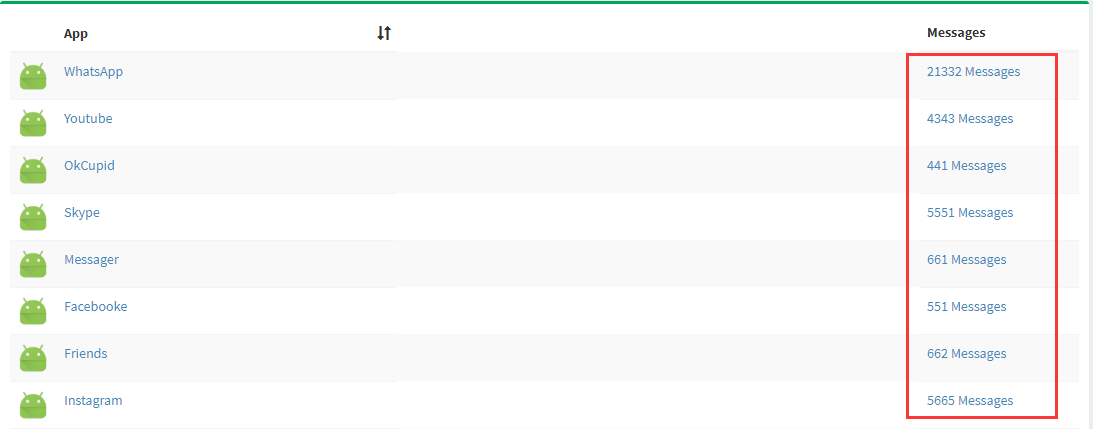
As shown above, the list will also show the total number of messages sent by each app. Of course, if there is no communication between apps like weather and clock, the total number of messages will not be displayed. Clicking the messages button on the right side, you can view the details of each app and enter the timeline function.
Part 2: App Timeline Function
The timeline function allows you to know the chat information content, message sending time and chat time of each app in the monitoring target.
Whether it is used to check the chat content of kids and husbands in the app in family life or to check the app usage of employees at work, the Timeline function can provide you with useful information.
How to find the feature of the app message timeline
The left sidebar of the control panel and the second column of the green module can be clicked to use the Timeline function.
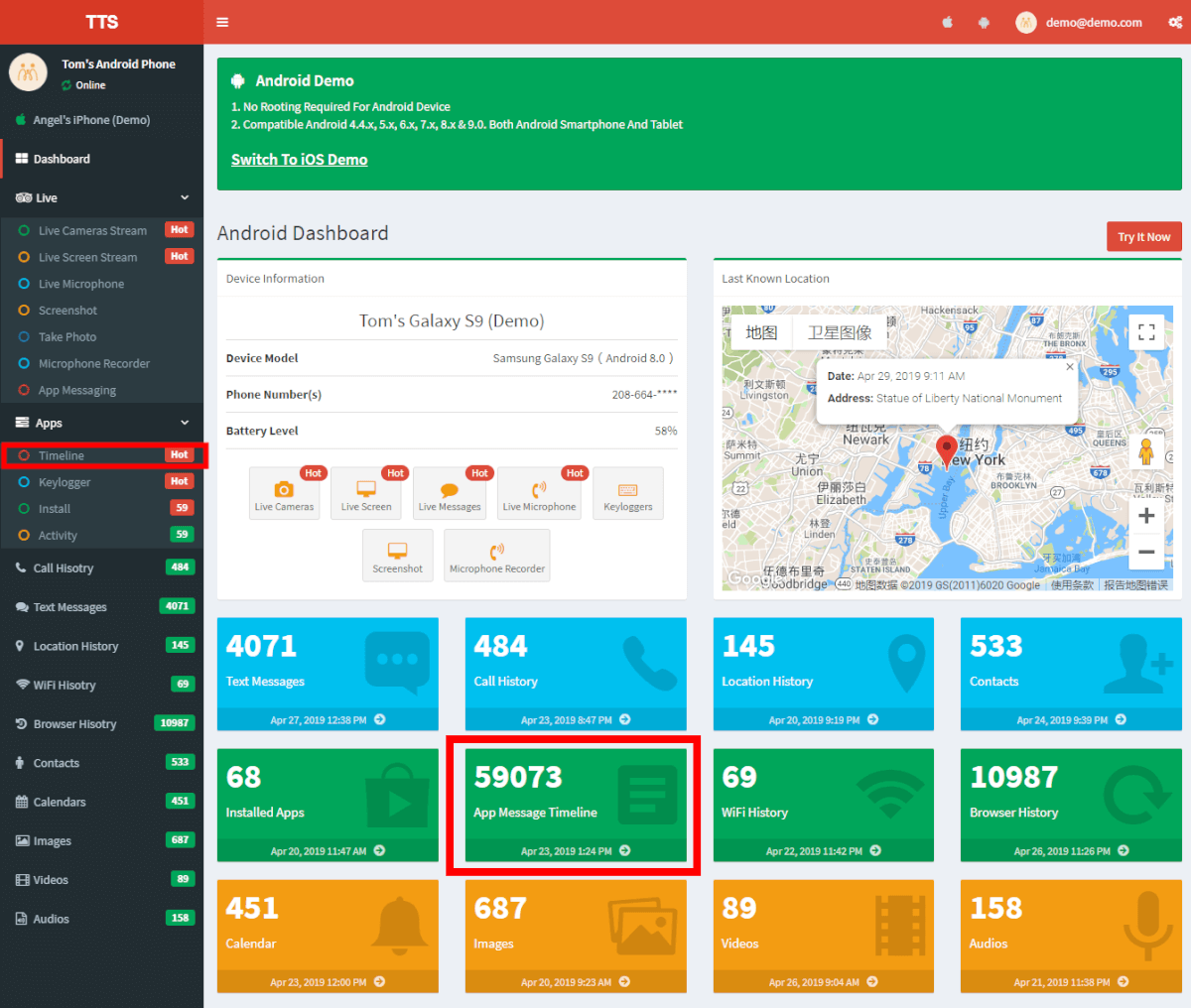
1.Show chat conversation details
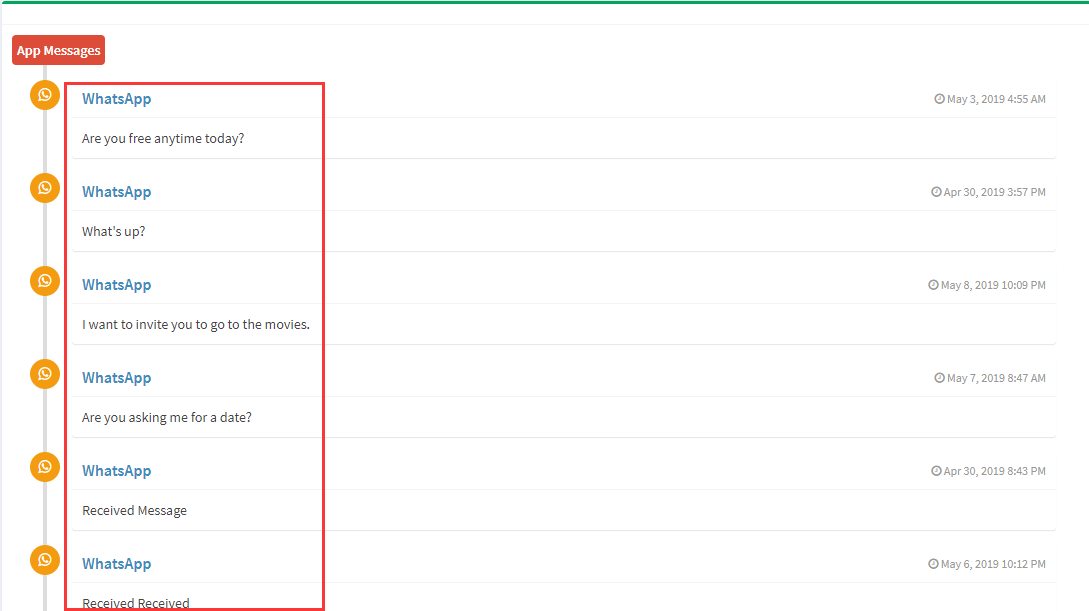
After clicking the timeline to enter, select the app you want to see. In the picture, I selected WhatsApp, and then we can see their detailed conversation content. Apparently this is a conversation about an invitation to watch a movie, and it seems successful. Notice the penultimate message that a picture has been received, but I hope you can know the specific picture cannot be viewed. You can also click on other apps such as facebook, ins, and others to see details of the conversation.
In the past, when your husband came home from work, usually he would accompany and chat with you and children. But one day he changed, who spent most of the time at home using chat software, which makes you anxious. When you ask him, he just replies that he’s talking to a client. At this time, you don’t need to argue with him, and all you need to do is just to click on the app to enter the timeline of his chat with customers, so as to make sure whether he is really busy at work or he has cheated on you.
2.Display the specific time of messages
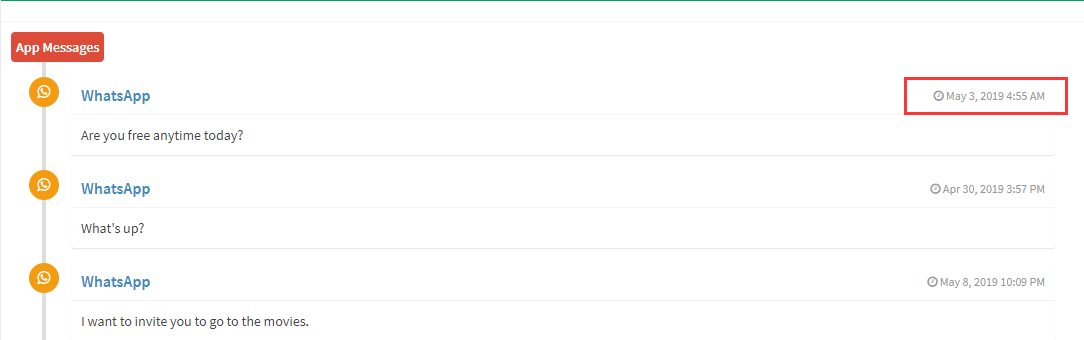
You can see the sending and replying time of the app message on the right side of the message, and you can know whether your kids use the mobile phone app at the right time, instead of secretly bring the phone to go to school or even chatting in class.
3.Adjustment button
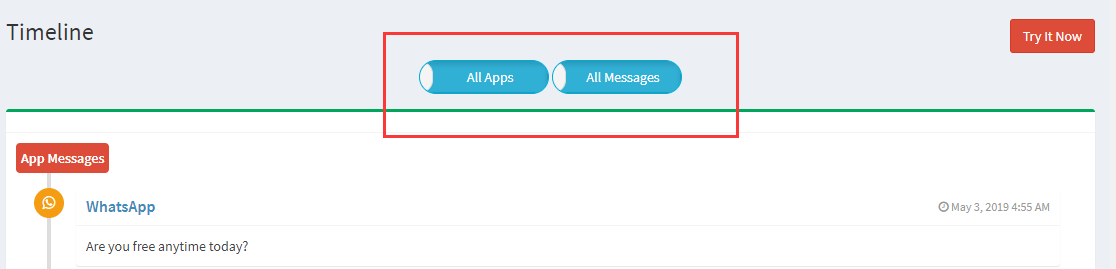
Picture1
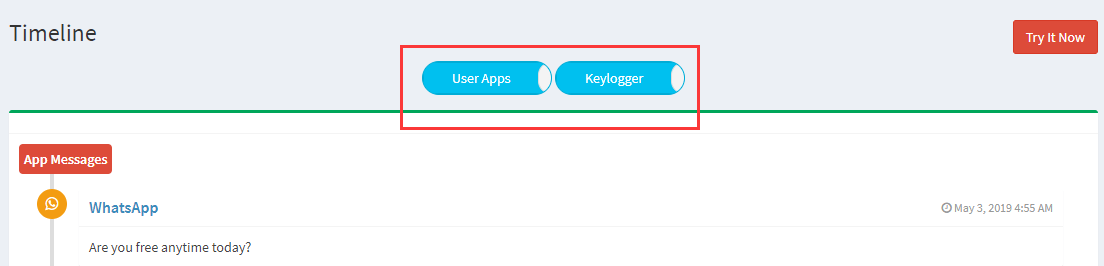
Picture2
Notice the changes in the buttons in picture 1 and picture 2. The left button is the All Apps that we mentioned in the install function earlier, which shows the software installed in the mobile phone system and the software installed by the user. The User app only shows the software installed by the user, which is the same in the use of the timeline function.
Clicking the All Message button on the right side of picture 1 will display the timeline of all the chat information in the app, and clicking the button again will turn it into the picture 2 Keylogger which shows only the keyboard records.
Part 3: The Keylogger Function
The Keylogger function records all buttons, keystrokes and touch-screen information on the app of the monitoring target. Each conversation, the message sending time and login password will be recorded. Without limitation to text messages, the transmission of pictures will also be recorded.
With this function, you can not only guarantee your child’s independent use of the phone and secretly protect him from online violence. The husband and wife can also use this function to ensure the loyalty of both sides. And as a boss, you should pay more attention to this function.
Related read: 5 migliori applicazioni Keylogger invisibile per telefono Android
How to find the feature of the keylogger
When you enter the control panel, you can find the Keylogger function in the left sidebar.
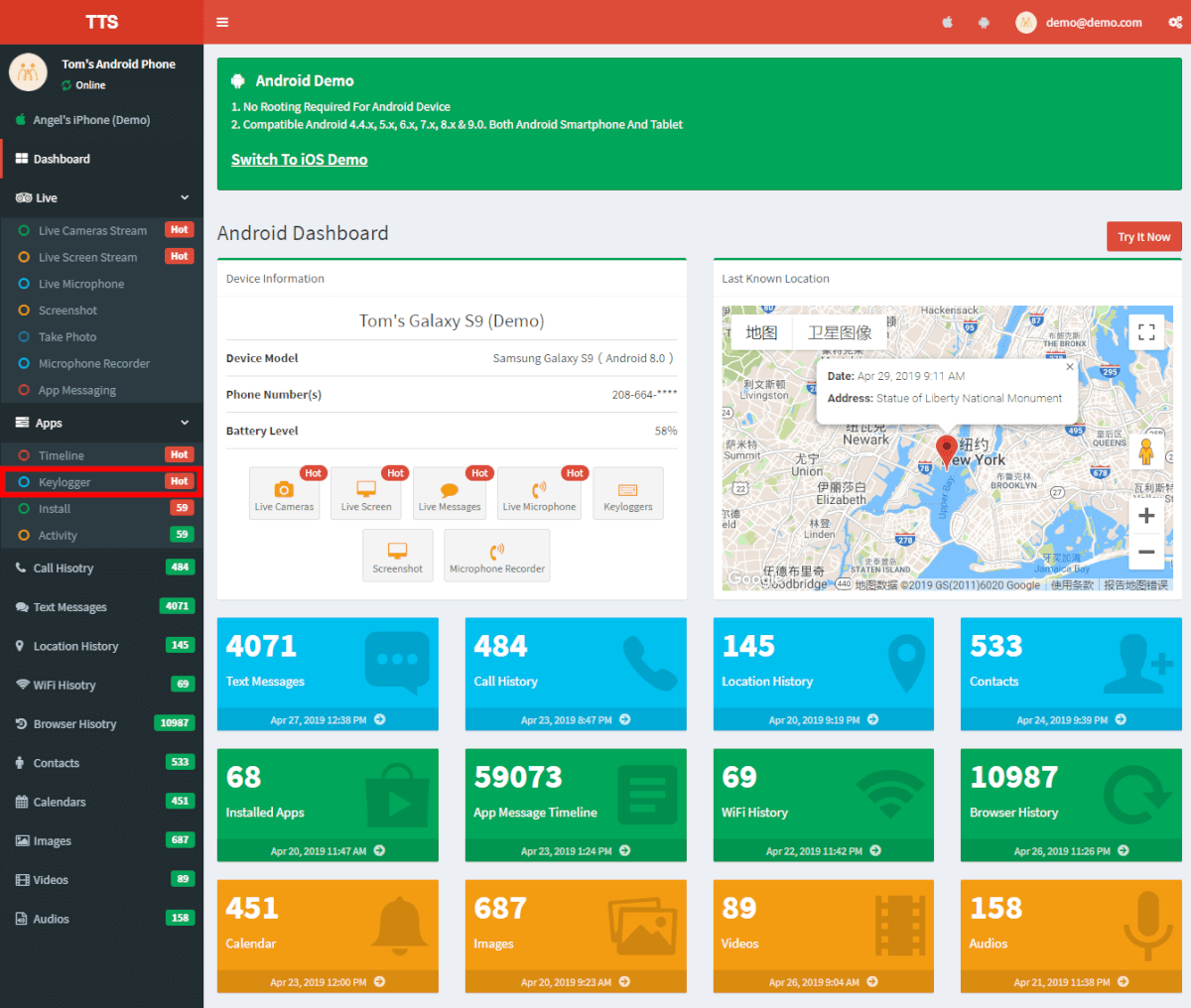
1.Display keylogger of all apps
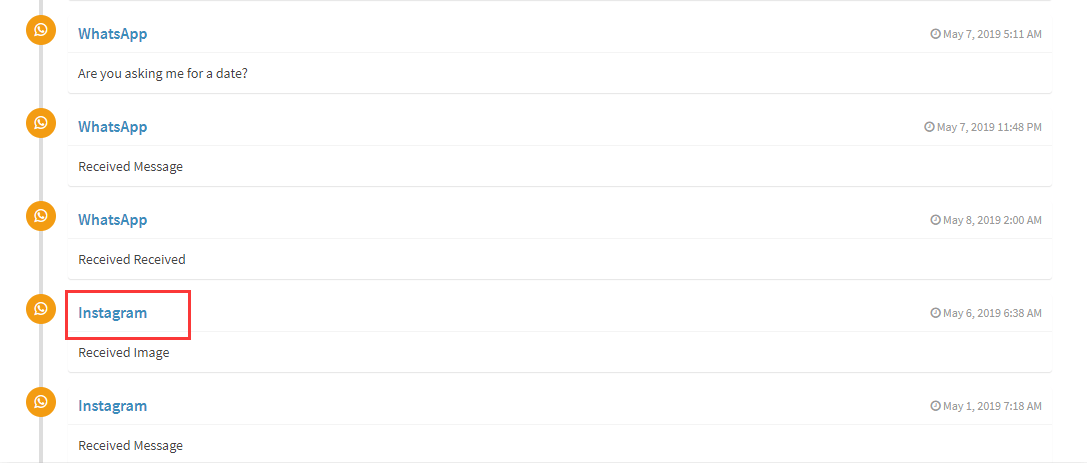
When you tap the keylogger function, you can select the app you want to view from a list of all the app’ keylogger. Children are exposed to the Internet too early to lack judgment. By using the keylogger function, you can find out if your child is talking to someone dangerous.
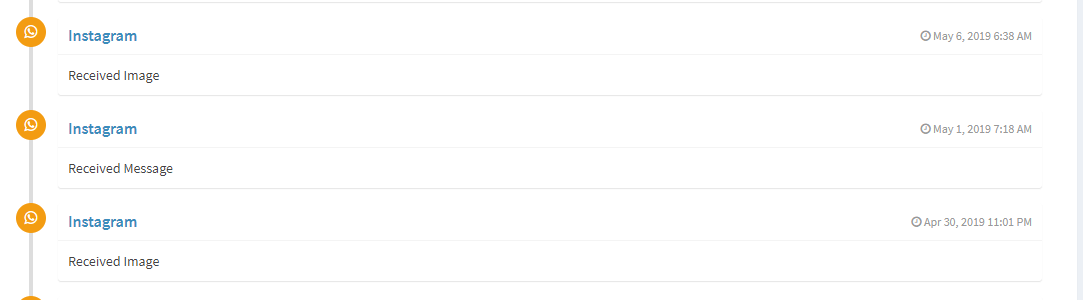
In the picture, we click Instagram, so all the keyboard records in the Instagram will be displayed. You can see every character that the monitoring target enters through the keyboard.
As we know that some operations of employees can only be completed in the internal network of the company, it is necessary to monitor all keys, clicks and touch screens of employees on the mobile phone through the app keyboard recording function. Make sure your employees are common employees and not spies sent by competitors who want to learn your core skills.
2.Display app password
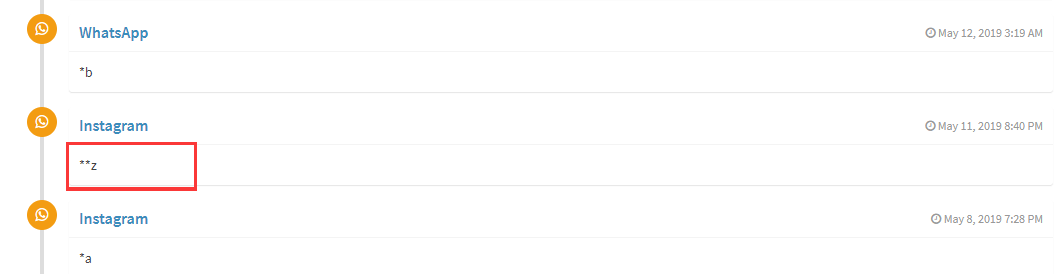
The Keylogger function can monitor all the keys and clicks on the phone, so the app password can also be monitored. TTSPY will also record the login passwords of various monitoring target apps for you. If necessary, you can log in to the app of the monitoring target.
3.Adjustment button
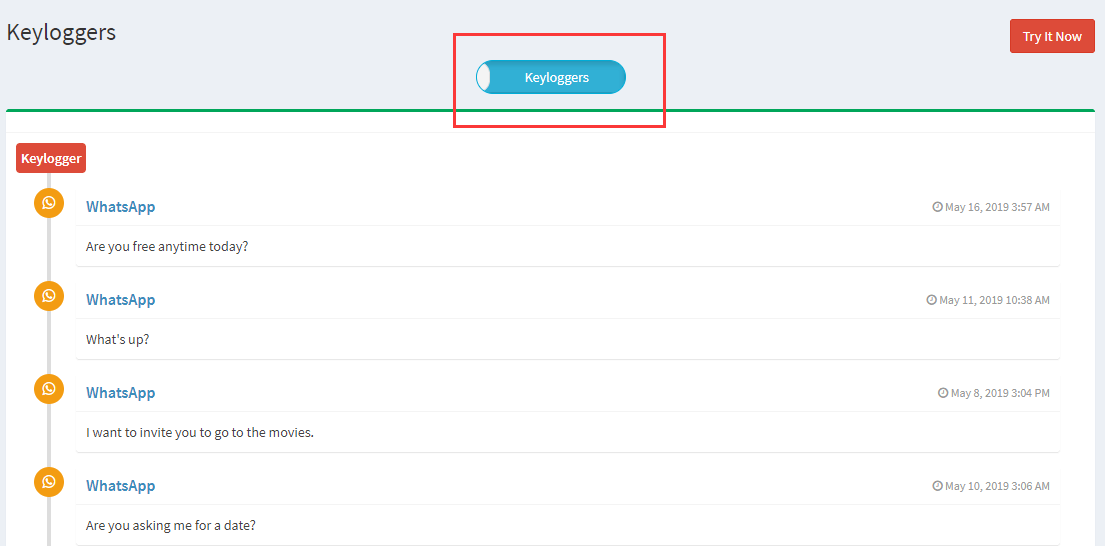
When the button in the figure is “keyloggers,” all the keyloggers for the app are displayed. Clicking on the keyloggers will change them to the image below that shows only the password.
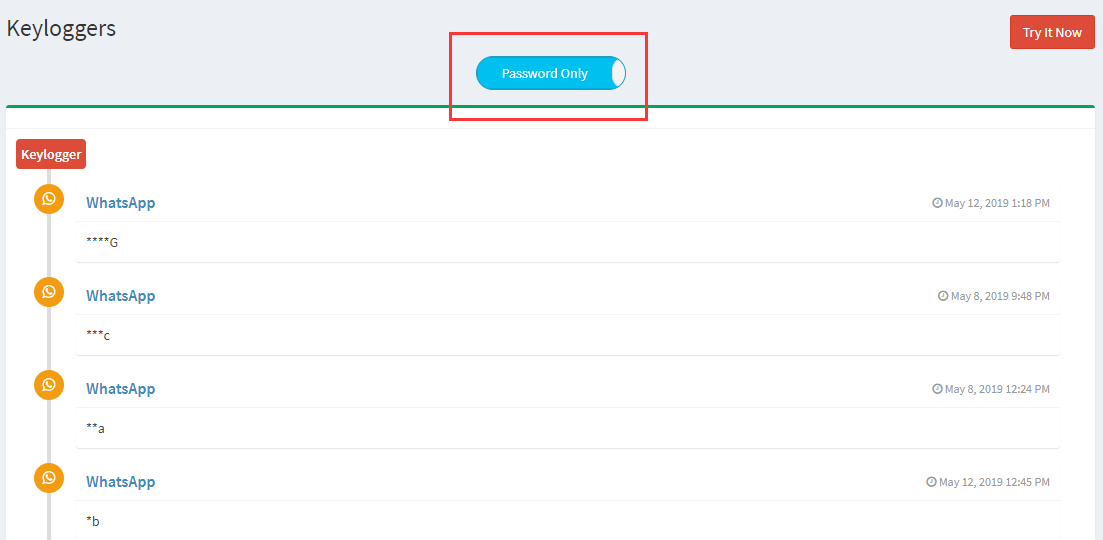
Part 4: APP Activity Monitoring Function
Activity function includes monitoring the app in use, the last time of using the app, the duration of using the app, date screening and other specific functions.
Through these functions, it is easy for parents to know whether their children have been using the app for too long. The boss can check whether their employees clock in on time every day. The boyfriend can be clear about the use of the girlfriend’s social app.
How to find the feature of the app activity logs
We have marked the specific location of the Activity function in the picture below.
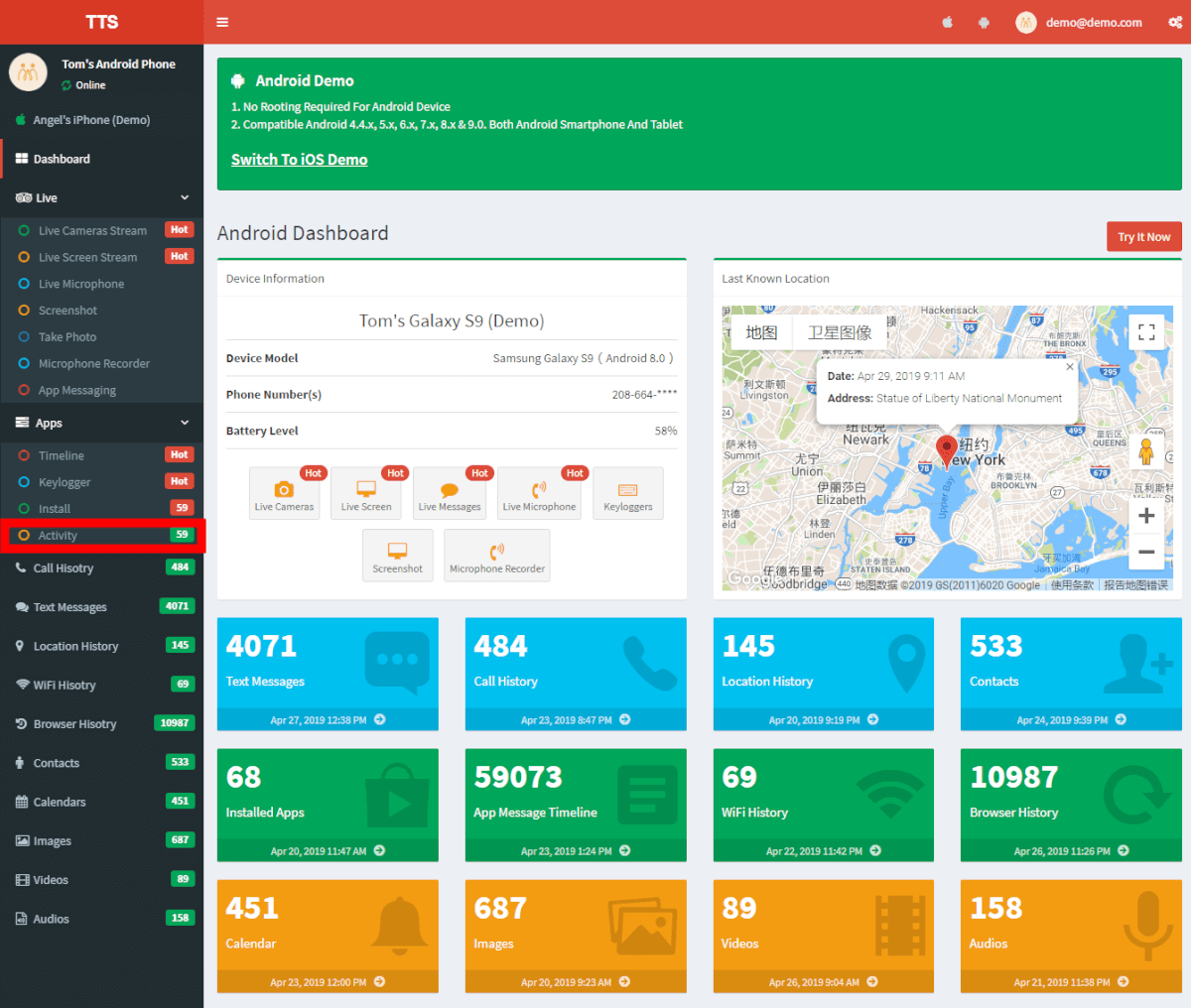
1.Display all the apps being in use
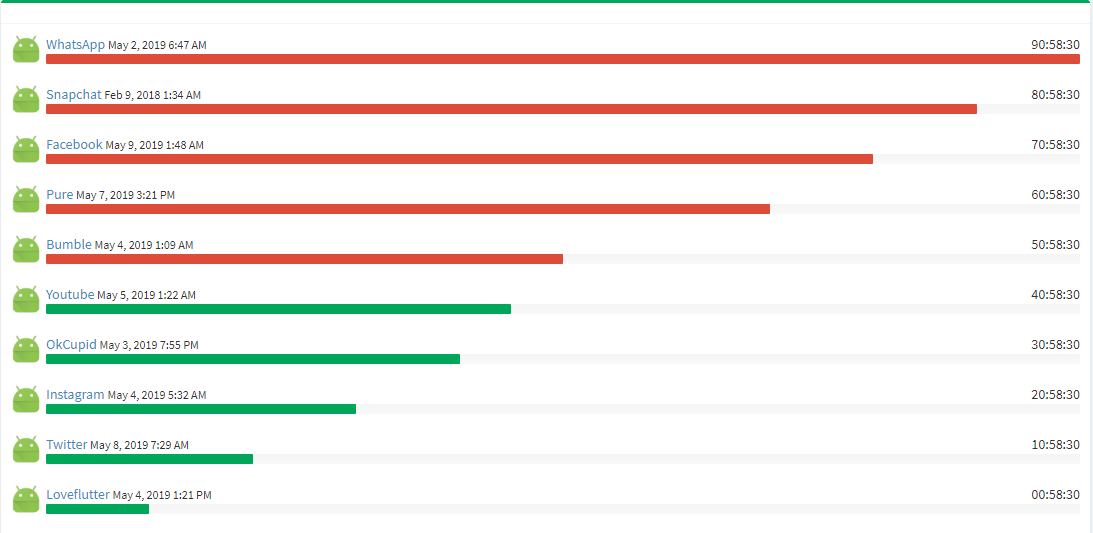
After clicking on the Activity function in the left sidebar, a list of all the apps that the monitoring target is currently using will be displayed.
Parents often restrict their children’s mobile phone use when they are minors. Usually, parents allow their kids to play phones after school or after finishing homework or allow kids to use a mobile phone only if the homework needs to be done by a mobile app and the problem needs to be searched through a mobile browser. At this time, parents can check whether their children are using the learning app to finish the homework in the bedroom through the activation function, so as to prevent children from being excessively addicted to the entertainment app and delaying their study.
2.Shows the last time the app been used

You have equipped your employees with mobile phones for work, fearing that employees may use irrelevant apps during working hours. TTSPY will show you the last time he or she used the app, making it easy to judge whether employees are taking their work seriously and using their business phones properly.
3.Display the duration of the app in use
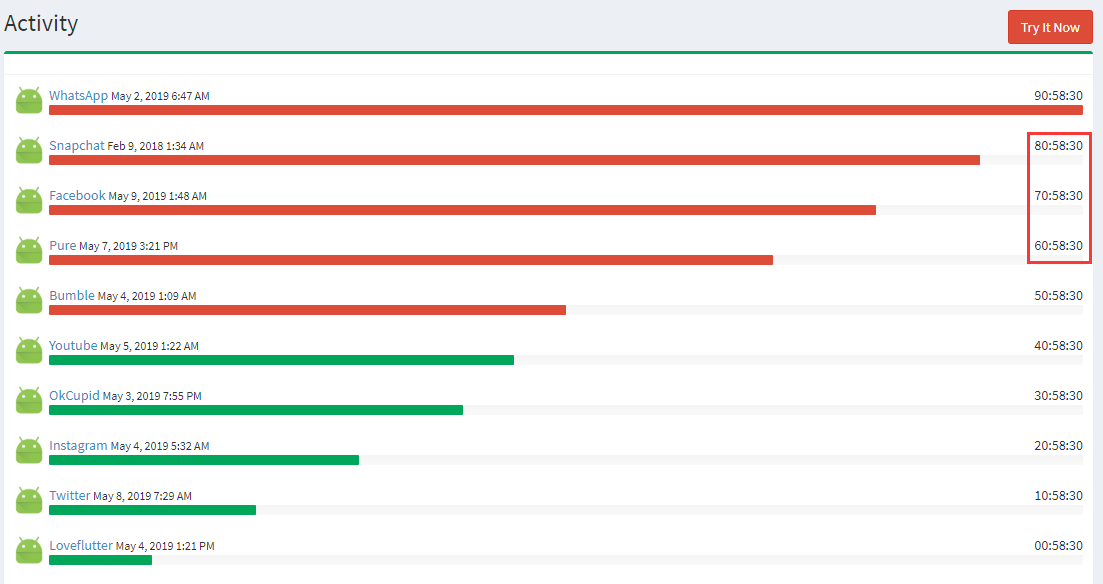
TTSPY will list the duration of the app in use, and you can refer to the progress bar as well as the number of minutes on the right side. The progress bar will be full for 100 minutes, and the progress bar will be red if it has been used for more than 50 minutes. For use under 50 minutes, the progress bar is green.
Therefore, according to the progress bar and duration data in the list, we can see that the five apps with high duration in the figure are chat, dating and social software respectively. When you use the activity function to check the use of the monitoring target app, you can also analyze from these two aspects.
If your girlfriend spends more than an hour and a half on dating apps every day, you should have a sense of crisis.
4.Date filtering function
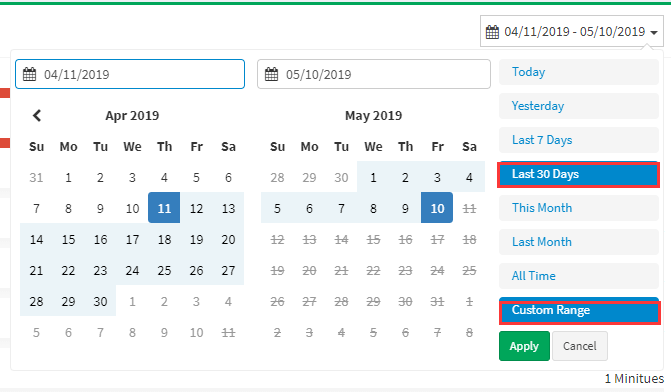
We can see a date filter in the upper right corner when we actually use the activity function. There is no problem if you want to search figures only about holidays or a particular day. Besides, you can choose to look at the data according to your own needs.
The above article is about the application of the four monitoring functions of app.